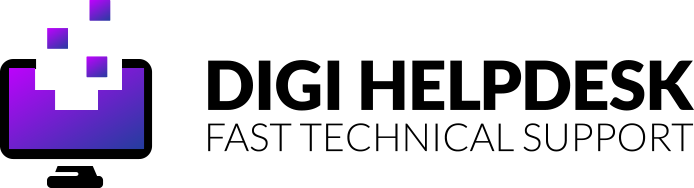Netflix is a huge global platform with over 100 million customers worldwide – and probably a few more if they counted the loved ones leeching off your account!
The big bosses at Netflix have been paying over $10 billion for content the last few years so it’s no wonder they have great original series like Black Mirror and Narcos for you to binge-watch on a lazy Sunday afternoon.
Its main competitors are Amazon Prime Video and Now TV but even with Disney+ entering the content streaming arena, Netflix will remain king for the time being.
Let’s take a look at troubleshooting network issues related to Netflix error NW-2-5 and get your favourite shows back up and running.

Are network issues to blame for Netflix error NW-2-5?
This error is a common one because network issues range from your WiFi signal being too low to something being wrong with your settings.
Multiple factors can cause this error to pop up so it is overwhelmingly the most common error that is found with Netflix subscribers.
We’ve tried to include as many solutions as possible to help narrow down what could be causing the issue.
Improve your Wi-Fi connection once and for all!
Are you missing Sky channels from your TalkTalk Freeview box? Here’s our quick fix
Here are some of our solutions to fix this
Check if the app is allowed on the network you are using. One of the reasons why you might be faced with error NW-2-5 is merely a block set up on the WiFi network you are using. Note: This is very likely if you are using Wi-Fi at work, school, or university.
To ensure that your internet connection is working correctly, consider running a network connection test. We suggest using Fast Speed Test by Netflix as it checks your connection to its own servers.
The next thing to try is restarting your Smart TV and router, so, please follow these steps carefully:
- Shut down your TV using the remote and then unplug it from the mains.
- Now, it is time to plug the device back in. Then, grab your remote and turn the TV on.
- Navigate to the Netflix app and see if the method worked. If not, continue to Step 4.
- Turn off your TV, unplug it, then disconnect your modem and wireless router.
- Wait for at least a minute. Then plug everything back in and carefully look at your router.
- Wait until all the lights appear – this indicates that the network is now ready for usage.
- Grab your remote control and turn on the TV to see if the Netflix app is ready to use again.
Here’s how to get rid of a virus on your Dell laptop: Four easy-to-follow steps!
Netflix nw-2-5 network issues error: Still not fixed?
If you’re using a router attached to a modem then you can bypass the router and attach your Smart TV straight to the modem. To do this, please follow the steps below. Note: You’ll need an ethernet cable.
- First of all, turn off your Smart TV. Connect the Smart TV with the modem using an Ethernet cable.
- Unplug the modem for 30 seconds and then plug it back in. Stay patient until all the lights are back on.
- Turn on the TV and open the Netflix app.
An additional solution to try is to strengthen your WiFi signal, so we’ve included these tips below to do just that.
- Check if your router is placed somewhere near other wireless devices. If so, make sure these devices are moved away from your router. This way, you will lower the chance of signal interference.
- If the signal is still low, consider moving the router. The router’s signal reach is limited, so place it closer to devices that require it, for example, your TV.
- The final tip is to place the router somewhere higher, for example, a shelf or the top of cabinets in your room. It will give a better signal than when being put somewhere on the floor.
Boost your Wi-Fi, get more out of your broadband
Image Product Buy TP-Link TL-WA850RE N300 View on Amazon NETGEAR Wi-Fi Range Extender EX2700 View on Amazon TP-Link RE200 AC750 View on Amazon TP-Link TL-WA854RE View on Amaozn
Still having issues? Give us a call on 0800 433 7963 or drop us a line on our Facebook page and we’ll be happy to help!