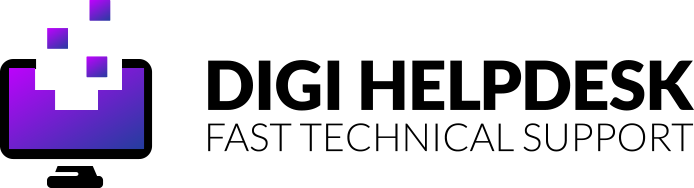Whether you’re staying at a hotel for work or leisure, there’s one thing for sure – you want your Macbook fully functioning.
Apple Macbooks are good for multiple reasons but they are fantastic in regards to keeping you safe online.
That can be a double-edged sword, however, as when you want to connect to a public network it may not allow you to do so.
We, of course, don’t want you to compromise your computer security. So, let’s take a look at how you can get access to the internet wherever you are…

It’s not just hotel WiFi, you could struggle in airports, cafes or on any other public WiFi
Remember that you are on a public Wi-Fi and take appropriate security measures.
With all public WiFi, there is a bigger risk to your security online than in any other setting with so many different users connecting to the network
Macbooks are very good for your security as they require strong encryption for you to access the web via Safari which not all public WiFi can offer.
Is this highly rated LG gaming PC monitor now back on the market after being discontinued?
Three steps to help your Macbook connect to the hotel, airport or public WiFi
- Click on Apple Menu, System Preferences, Network, choose Advanced and navigate to the DNS tab.
- Delete any DNS addresses that you were using under the list of DNS servers, so that it now points only to the hotel server.
- Click OK and reload the page. The sign-in page of the public WiFi should appear. Fill out your details if required. Once you Sign-in, you should be OK to browse the internet.
OnePlus 7T Pro release date UK; is it 5G ready? Specs and more!
What to do if you still can’t connect
If a login screen still doesn’t appear, open a new Safari session. Then type this web address captive.apple.com into the address bar. This shows a non-secure page.
Try again to connect to the public WiFi’s welcome and login page. This problem usually happens with hotel WiFi networks and other public WiFi networks as they want you to access their local DNS server to sign-in.
Some people may see error messages, such as “Safari says it can‘t establish a secure connection” or that the website is using weak encryption. Safari requires that the websites you visit meet Apple’s standards for strong encryption.