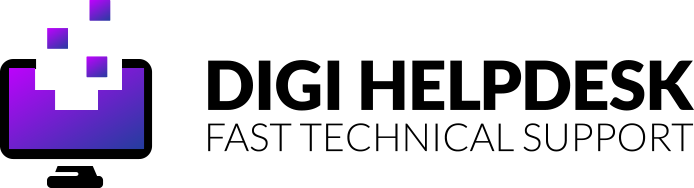Avast is one of the most widely used security software on Mac. It is also available for Windows operating systems and provides protection against viruses. If you have decided to uninstall avast from your mac, this guide will breakdown the process for you in easy steps how to delete avast antivirus from your Mac. Before we move on to the process, it is important to know that if you only take the avast application and put it in the recycle bin, it will still leave unwanted files on your system. The purpose of these files is to keep Avast running in the background for continued protection. However, after installation, these unwanted files take up unnecessary space and cause problems if you ever want to install avast again. They can also cause problems if you decide to install a different antivirus software application. To understand how to uninstall Avast, let’s first understand why would you want to remove it in the first place?
If you are experiencing issues with your Macbook air, it maybe because of a virus. Check out what can you do in case your Macbook air has a virus. Moreover, if you feel your Macbook has been specifically attacked by a MacKeeper virus, here’s how you can get rid of it.
Reasons for uninstalling Avast from your Mac
Avast is a security software that offers protection from malicious attacks on your computer. It can identify and remove viruses, malware, ransomware and vulnerabilities from your home Wi-Fi system. However, users have recently reported that Avast security performs slow-scans as compared to other antivirus applications. They also state that it decreases the overall speed of their Mac. If you are experiences slower speeds on your Mac, you may want to try these troubleshooting steps. Decreased speed is one of the major reasons why you may decide to remove avast from your mac. Moreover, since there are a lot of other security software that provides constant protection to your computer, Mac users have a lot of options to choose from.

Uninstalling Avast from your Mac
The best way to uninstall Avast from your mac is to use the built-in uninstaller. It makes it easy for you to simply let the uninstall completely delete all the necessary files and folders from your computer.
Step 1: Finding the uninstaller
You can click the finder icon on the bottom left of your Mac screen and then open ‘applications’. Find Avast there and launch it. You can also press ⌘ + SPACE BAR and type Avast in the spotlight search to launch the application.
Step 2: Starting the uninstallation
Once you open Avast security, you need to click on the top left menu. A drop-down menu will open from where you have to choose ‘Uninstall Avast Security’.
Step 3: Confirming the uninstallation
After you click ‘Uninstall Avast Security’, a pop-up menu will appear. Simply click the Blue uninstall button to proceed with the setup.
Step 4: Entering your details
Once the setup has begun, you will be asked to enter your admin username and password. Do not worry as this is the same password with which you log in on your Mac or Macbook. Whenever you make any changes that require admin permission, Mac will prompt you to enter this password. Hence, it’s likely that you have seen this window before as well.
Step 5: Completing the uninstallation process
The process will complete in a matter of a few seconds as you would see another window with a blue progress bar running. Once it is uninstalled, all icons will be removed from your menu bar and desktop. You will be prompted with a ‘uninstallation complete’ message. Simply press quit and you’re done! You have successfully removed Avast security from your mac.
This is how you can uninstall avast from your computer in a few easy steps. If you are encountering other issues with the application, you can also contact their support which is available on their website.
How can I uninstall Avast from my Mac?
You can uninstall Avast using the built-in uninstaller. Simply click the Avast icon on your desktop and select ‘Uninstall Avast Security’ from the drop-down menu on the top left. After the uninstallation, all files and folders of Avast security will be removed.
How do I know if my Mac has been infected with a virus?
If you experience unusually slower speeds on your Mac, it may be due to a virus. You will also notice that strange files and folders would appear everywhere on your system. If your web browser’s homepage has changed on its own, it could be the result of a virus.
How can I detect a virus on my Mac without a third party application?
You can go check your applications by accessing your applications folder or using the finder on your Mac. Scan through all of the applications and see if there are strange-looking, unknown apps that you do not recognize. If you identify any, uninstall them immediately and empty the trash.
Is Avast Security safe for my MAC?
Avast Security does not have a huge impact on your Mac’s security and does not cause major performance problems. However, if you experience problems and identify viruses on your system, it is probably because Avast is unable to identify them. You can try using another third-party application or simply perform manual scans of your apps from time to time.